In the Windows system, losing/disappearing the storage drive partition is a quite general problem. Generally, Windows updates, malicious software, jerks, or other hardware problems can cause drive partition to disappear. This article contains step-by-step solutions on how you can recover partition in the Windows system.
Before starting the drive partition recovery process it is important to understand that partition recovery and data recovery are two different things and your actual problem can be data recovery, not partition recovery. First, let’s understand what data recovery is and how it can be done.
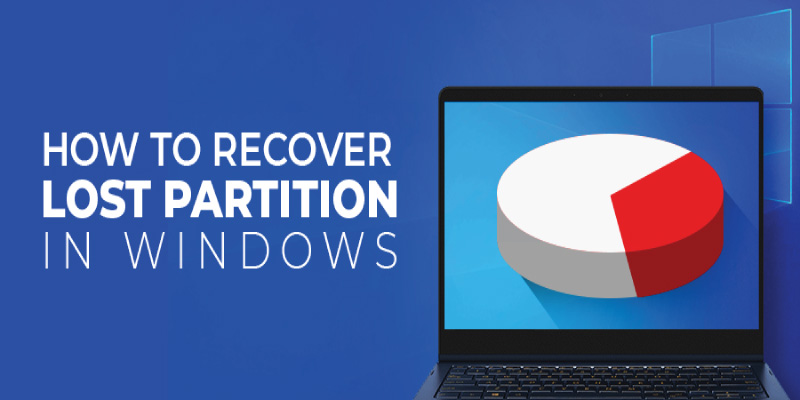
Data Recovery
Data recovery is the process of data restoration from data deletion, formatted, encrypted, or corrupted drives. Data recovery is a complicated process, it requires a high-level understanding and skills in computer software and hardware. Because of data sensitivity, in the case of seeking the help of a data recovery professional, there is always a risk of data leakage and in today's era, most data scam starts from here. Now, the question is, then what is the best solution? The simple answer is trusted data recovery software.
Professional Data Recovery Software
Data recovery software is the best option for recovering lost data. There are many reasons why you should choose professional data recovery software rather than hiring data recovery personnel, the reasons are listed below.
- Data security (with software, you recover your data by yourself)
- Service cost (recovery software is cheaper than hiring a professional)
There are many data recovery software available in the market at very cheap prices, even offering their services free of cost. While choosing a data recovery software you have to be very careful because this kind of cheap or free software can steal your sensitive data and you can become a victim of a data scam.
When choosing a data recovery software, always prefer a trusted and reputed professional data recovery software. When it comes to professional data recovery software Stellar Data Recovery is one of the most trusted and popular data recovery software in the world. Stellar Data Recovery software provides a range of data recovery solutions along with partition recovery. Now let's see how you can recover the lost partition in the Windows system.
Recover Partition
This method of partition recovery works only when you are able to turn on your computer and access the computer's home screen. If your computer goes into boot mode when it gets turned on then this method will not work and you should seek the help of a professional data recovery software or a data recovery expert. Let's follow the step-by-step process to recover your lost drive partition in windows.
Step 1: Right-click on This PC and then select Manage
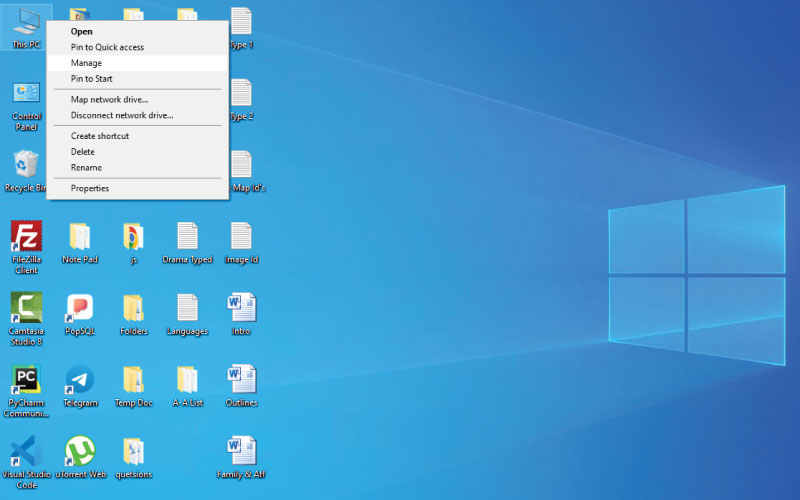
Step 2: In the newly opened window, expand Storage and then click on Disk Management
Now you will be able to see all your drive partitions on the right side in which some will be marked as Healthy with the blue-colored top border and your lost partition will be marked as Unlocated with the black-colored top border. See the below picture.
Step 3: Now, right-click on
Unlocated partition and then select
New Simple Volume 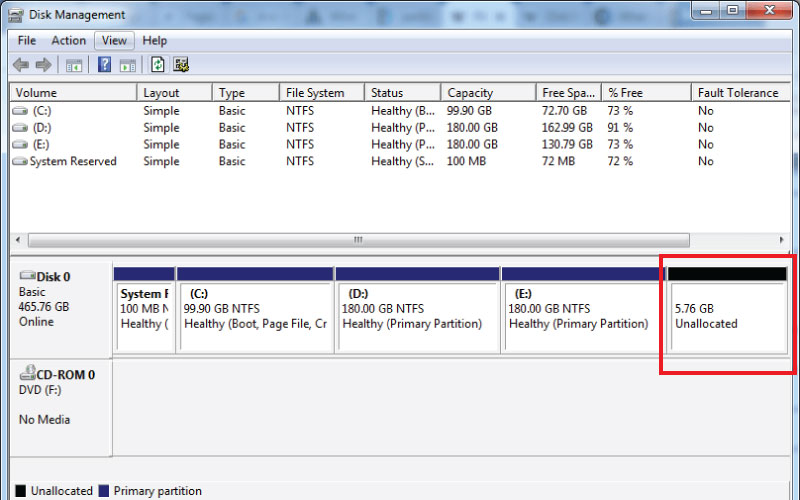
Step 4: In the newly opened window, select Assign the following drive letter and chose your preferred alphabet from the dropdown, and then click Next.
Step 5: In this opened window, select Do not format this volume and then click on Next.
Step 6: Now click on Finish
Now you have successfully allocated your lost windows drive partition. Now it is time to test allocation whether it's perfect or not.
To check again open Disk Management, now this time you will see your newly allocated drive as RAW, now right click on this drive and then select either the Open or Explore option.
Note: Still, if you are not able to resolve your problem or you are not technically sound to perform the above steps then you should choose a professional data recovery software.